
Maximizing Your Project Insights: A Guide to Monday.com Dashboards and Analytics
4-Minute Read
Data-driven decisions are crucial for success, especially in today’s fast-paced business landscape. Monday.com, a powerful project management system, offers a robust dashboard feature that empowers teams to gain valuable insights from their project data.
Stick around as we delve into how to effectively use monday.com dashboards for analytics to drive informed and strategic decisions.
Understanding monday.com Dashboards
What is a Dashboard?
Everyone loves a good-looking dashboard—one that efficiently summarizes data and does not cause confusion. A dashboard gives you a high-level overview of your key performance indicators (KPIs) and other important data related to your project or workflow. It also allows your team to quickly understand the status and progress of different tasks. With more than 15 available widgets, monday.com serves as a great platform to help you craft the perfect dashboard.

Table of Contents:
Section 1: Understanding monday.com Dashboards
Section 2: Creating your monday.com Dashboard
Section 3: Useful Widgets for your Dashboard
Section 4: Utilizing Advanced Features
Section 5: Best Practices for Effective Dashboard Analytics
Conclusion: Empowering Data- Driven Decision Making
Why Use Monday.com Dashboards for Analytics?
- Real-Time Insights: Dashboards offer real-time updates, ensuring that you’re working with the most current information.
- Visual Representation: Visualizations like charts and graphs make it easy to interpret complex data at a glance.
- Customization: Tailor your dashboard to display the specific metrics and data points that are most relevant to your projects.
- Streamlined Communication: Dashboards promote transparency and facilitate effective communication among team members and stakeholders.
Creating Your monday.com Dashboard
1. Define Your Objectives and Metrics
- Start by identifying the key objectives of your project or workflow. Determine which metrics are most critical for measuring progress and success.
2. Select and Configure Widgets
- Monday.com offers a range of widgets, including charts, graphs, and data tables. Choose the widgets that best align with your identified metrics.
- Configure each widget to pull data from the relevant boards and groups within your workspace.
3. Customize Layout and Design
- Arrange widgets on your dashboard to create a logical flow of information. Consider grouping related widgets together for easier analysis.
- Use colors, labels, and other design elements to enhance visual clarity and highlight important data points.
Useful Widgets for Your Dashboard
Monday.com provides a variety of widgets that can be utilized for analytics on their dashboards. These widgets offer visual representations of data, making it easier to interpret and analyze project progress and performance. Here are some of the key dashboard widgets that Monday.com offers for analytics:
Chart Widget: This widget allows you to create various types of charts (such as pie charts, bar charts, and line charts) based on your project data. It’s excellent for visualizing trends and comparing different data sets.

Timeline Widget: The Timeline widget provides a visual representation of tasks and their respective due dates. This is especially useful for tracking project timelines and dependencies.

Overview Widget: The Overview widget provides a summary view of key metrics and data points, giving you a high-level snapshot of project performance and progress.

Workload Widget: This widget allows you to see the workload distribution among team members. It’s valuable for resource allocation and workload management.

Table Widget: The Table widget displays data in a tabular format, making it easy to view and analyze information in a structured manner.
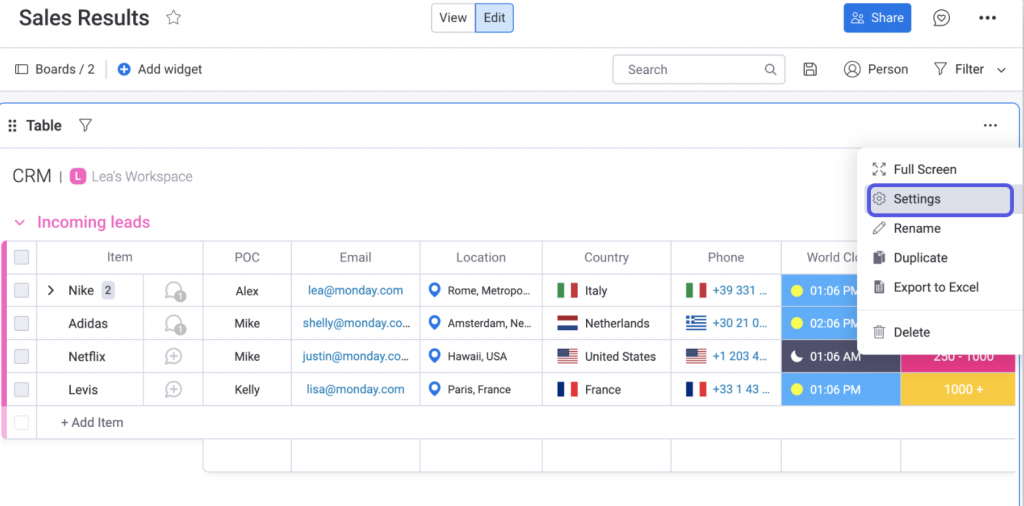
Utilizing Advanced Features
1. Dependencies and Automations
- Leverage dependencies and automations to ensure that your dashboard is updated in real-time with the latest project data.
2. Time-Tracking and Reporting
- Integrate time-tracking features to monitor task progress and analyze resource allocation for improved project planning.
3. Sharing and Collaboration
- Share your dashboard with relevant team members and stakeholders to promote transparency and collaborative decision-making.
Best Practices for Effective Dashboard Analytics
- Keep it Simple: Focus on displaying the most crucial metrics to avoid overwhelming your audience with information.
- Regular Updates: Ensure that your dashboard is consistently updated with the latest data to maintain accuracy and relevance.
- Feedback and Iteration: Gather feedback from stakeholders to refine your dashboard and make improvements over time.
Conclusion: Empowering Data-Driven Decision Making
Monday.com dashboards for analytics offer a powerful tool for gaining valuable insights into your projects and workflows. By following this guide, you can create and utilize dashboards that drive informed, strategic decisions, leading to greater project success and efficiency.
Remember, the true value of a dashboard lies in its ability to provide actionable insights. Continuously refine and adapt your dashboard to meet the evolving needs of your projects and organization.
Sign Up for Monday Now!
And level up your team’s productivity. With monday.com, you can empower your teams to gain valuable insights from their project data.
